The deadline for switching to Google Analytics 4 is fast approaching (as in, it is DAYS away). As of July 1, Universal Analytics will stop processing new data, meaning Google Analytics 4 (GA4) will be the only way to see current and future performance data for your site (from Google, at least).

So what if you haven’t made the switch yet? Are you screwed?
The short answer: Not yet.
Drop whatever you’re doing, read this article, and make the switch to avoid losing precious data.
What is Google Analytics 4 (and how does it compare to Universal Analytics)?
Google Analytics 4 (GA4) is the newest iteration of analytics from Google. While Universal Analytics (UA) relied on cookies and session-based data to pull information into the dashboard, Google Analytics 4 does not. Google says GA4 is also better equipped to operate across platforms whereas Universal Analytics was focused on desktop.

Why is Google switching to GA4?
As the customer journey has evolved, it’s become more difficult to track user journeys from discovery to purchase—especially while adhering to privacy laws. Google said that GA4 is one solution to this problem.
“Google Analytics 4 has the flexibility to measure many different kinds of data, delivering a strong analytics experience that’s designed for the future,” Google said in its March 2022 release.
According to Google, GA4 will help businesses better measure across touchpoints, adhere to privacy laws and concerns, and have better data-driven attribution of what’s driving marketing ROI.
GA4 vs. Universal Analytics
While there are some similarities between GA4 and Universal Analytics, there are also some key differences that should be noted when making the switch.
Both Google Analytics 4 and Universal Analytics allow you to measure traffic and engagement across your website. But the way that’s measured and even what it’s called is a little different.
For instance, Behavior in Universal Analytics will be Engagement in Google Analytics 4. There will be several other changes to verbiage, so it’s going to be important to play around in the platform and understand the best ways to pull your new data in GA4 if you want to compare it to your old data in Universal Analytics.
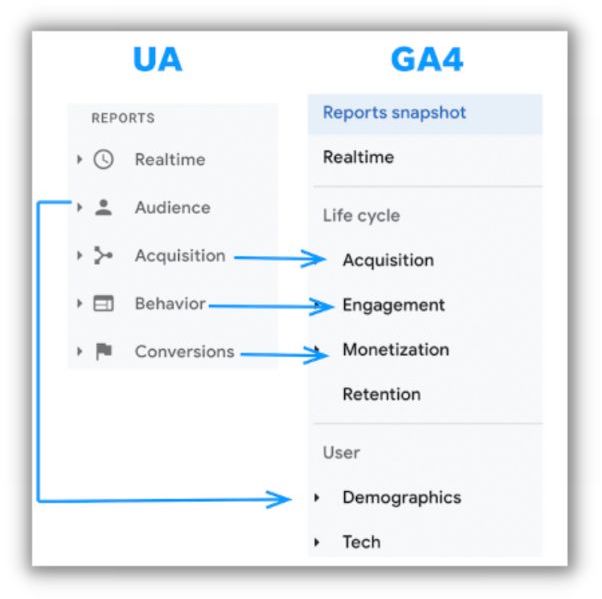
Another key difference between GA4 and Universal Analytics is that GA4 uses events rather than session-based data. Dan Gesshel, Vice President of Product for LocaliQ, said this is one of the features he’s most excited about.
“It’s a much more accurate and efficient way to measure insights and expands the capabilities of understanding what users are truly doing and how they are interacting with different aspects of a website,” said Dan.
Google says GA4 also has better privacy controls, which is how it’s able to collect data without cookies (which will begin going away in 2024, as of now).
Our friends at WordStream created a full breakdown of the differences between Google Analytics 4 vs. Universal Analytics here.
Should I switch to Google Analytics 4?
Hate to break it to you…but it’s no longer a “should I switch” situation, but an “I NEED to switch” situation. Why? As mentioned, beginning July 1, Universal Analytics will stop processing data. By not switching, you could lose data about how your website is performing, which is important for the success of your marketing.
You can make the switch to GA4 at any time–so if you miss the July 1 date, you can still walk through these steps (but the sooner the better!).
How to switch to Google Analytics 4
Ready to set up Google Analytics 4 for your small business? Here’s how to do it.
Export your data
Because GA4 will measure and present data differently than Universal Analytics, you’ll want to have a record of your previous data. Right now, Google is saying that you will have access to historical data in your Universal Analytics property for the next six months, so it’s important to have your data saved somewhere.
To do this:
- Go to the report you want to export in Universal Analytics
- Click Export
- Choose the format you want your exported report
- Ta-da! Your report is exported
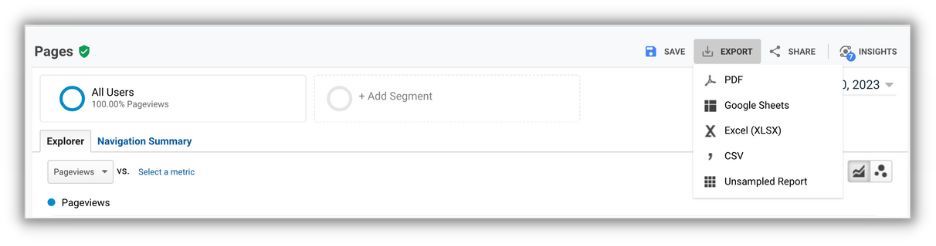
Make sure to save your exported data in a safe place so you can reference it later if needed.
Use the GA4 Setup Assistant
If you already have Universal Analytics set up, your first step to transition to GA4 is to add Google Analytics 4 to your site. Google’s GA4 Setup Assistant walks you through the steps to do this. To access this, follow these steps:
- Navigate to Google Analytics
- Click “Admin”
- Select the account you wish to add GA4 to (if you have multiple)
- Select the Universal Analytics property you’re currently using in the “Property” column
- In the “Property” column, click “GA4 Setup Assistant”
- Click “Get started”
- Walk through the steps to determine how you’ll collect data
- Click “Create Property”

Walking through these steps will create your new GA4 property. This copies the settings from your Universal Analytics property and gives you access to your “enhanced measurement” options in GA4.
In Google Analytics, you’ll see two different properties with almost the same name. Properties with UA before the name are Universal Analytics properties. GA4 properties will have the name with GA4 after it.
Google shares more helpful tips for switching to GA4 here.
Set up your GA4 property
After walking through the above steps, you’ll want to complete the set-up of your GA4 property.
To do that, you’ll navigate to your GA4 property within Analytics, click “Setup Assistant,” and walk through the steps.
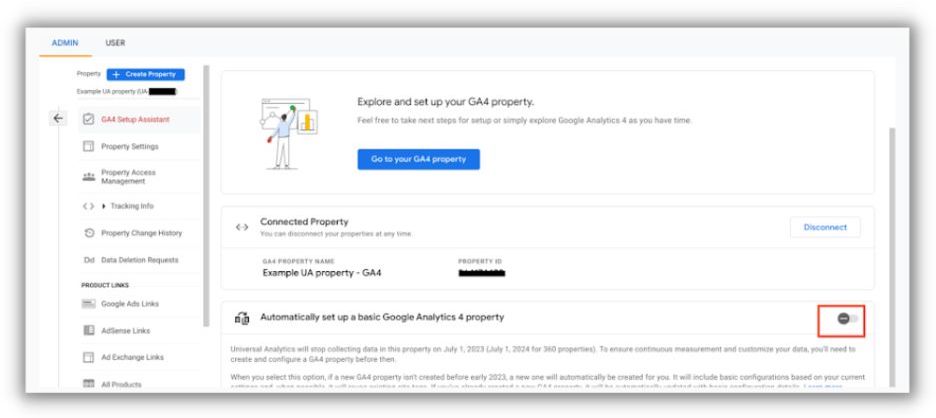
Once that’s complete, you should start seeing data in about 30 minutes.
Migrate any configurations from Universal Analytics
When you walk through this process, you will have connected your Universal Analytics property to your GA4 property. This allows you to use the GA4 Setup Assistant to migrate any configurations you have from your Universal Analytics to your GA4 property.
Tips for using Google Analytics 4
Worried about making the switch? Here are a few tips to make it a little easier (hopefully!).
Benchmark your historical performance
Because Google says you’ll only have access to data in UA for the next six months, it’s important to spend some time benchmarking your website performance (and exporting your data so you won’t lose it in the future).
Look at your year-over-year performance for key metrics since you launched your website, measure important events or metrics that impact your marketing strategy, and take note of how your website is performing now ahead of the switch to GA4.
Map your new metrics
Because there are some changes in the way GA4 presents information, it’s going to be helpful to understand how metrics are measured in GA4 and what they’re called.
“It will be important to finesse the reports in GA4 so they give you roughly the same information you were measuring in Universal Analytics,” said Susie Marino, PPC expert and senior content marketing specialist at LocaliQ.
Google has a full key here.
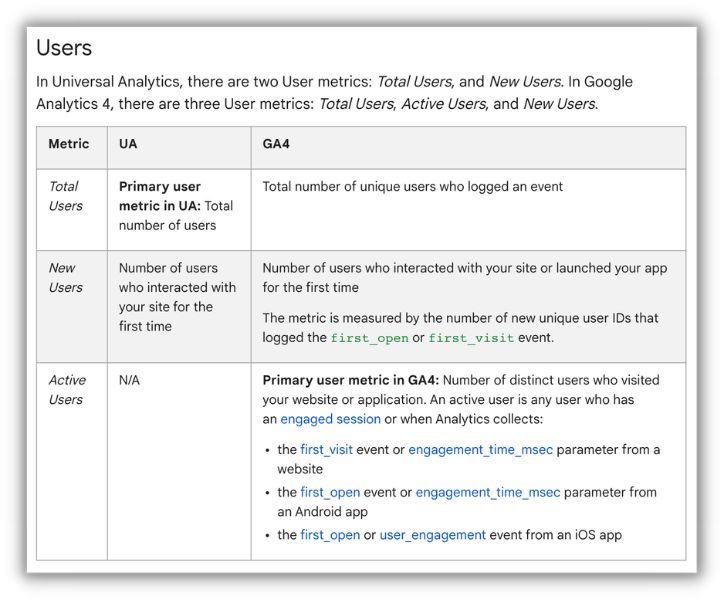
It’s also important to note that your performance metrics may not be apples-to-apples once you make the switch to GA4.
“We have noticed that the numbers tracked for sessions and users in UA vs. G4 can be calculated differently and are slightly different numbers,” said Andrew Williams, SEO fulfillment manager for LocaliQ. “This can make looking at historic data a bit skewed when comparing the two.”
Leverage other platform reports
While Google Analytics is a helpful tool for measuring website performance, it’s only one piece of the puzzle.
You can continue leveraging your marketing reports like Google Ads reporting, social media platform reports, and more to see how your other marketing efforts are performing.
“Google Ads will continue reporting directly in the platform like always, so leverage Google Ads to get a deeper understanding of your ad performance specifically,” said Susie.
Andrew said Google Search Console is another great tool here. “The SEO team will look at clicks in Google Search Console because those are consistent year over year for us even if UA vs. G4 is not.”
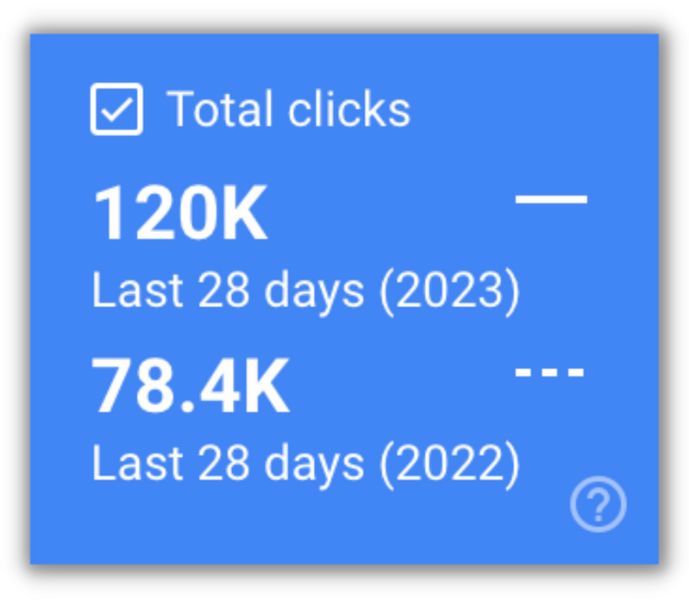
While Google Analytics can tie these metrics together, it’s helpful to have backups through your other platforms until you get comfortable using GA4.
Making the switch to Google Analytics 4
There you have it! Now, go forth, make the switch to GA4, and start poking around in the platform so you can better understand your reports moving forward.
Want more about GA4? Check out these resources from WordStream:






