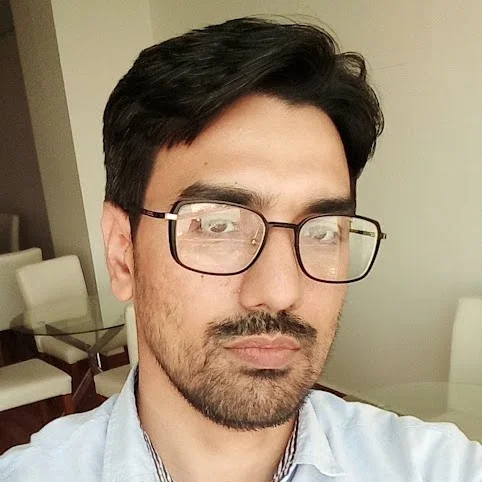What if I told you there was a free way for your business to keep track of competitors, identify the right time to reach customers, and keep an eye on industry trends?
If this sounds too good to be true, it’s not…thanks to Google Alerts, that is!
Google Alerts is a free tool that helps businesses track industry trends, competitors, and customer feedback. By setting up customized notifications, businesses can stay informed, manage their reputation, and find new opportunities without straining their budget. It’s an easy way to boost competitive intelligence and make smarter business decisions.
Let’s explore how you can use Google Alerts as a tool to grow your business.
Contents
- What are Google Alerts?
- Why use Google Alerts?
- How to set up Google Alerts
- How to use advanced search operators in Google Alerts
- 10 ways to use Google Alerts to grow your business
- Google Alerts checklist
What are Google Alerts?
Google Alerts is a free tool from Google that helps you stay on top of new search result content related to whatever keywords or topics you’re interested in. When a news article, blog post, or even a new website that matches what you’re looking for pops up on the web, Google sends you an email so you can check it out.
Let’s say you want to track law firms in a particular area. You could set up a Google Alert with keywords like “law firm” AND “Pasadena” to get updates on any new mentions of law firms in that suburb. When a new firm opens or an existing one makes headlines for expanding, relocating, or handling a major case, you’ll get notified. This will help you stay informed about industry trends, potential competitors, or opportunities for collaboration in that specific location.
You can use Google Alerts to:
- Monitor your competitors. Google Alerts helps track competitors’ activities, such as new product launches, customer reviews, or media mentions. This will help you respond quickly to market changes.
- Manage your online reputation. Google Alerts notifies you whenever your business is mentioned online, whether it’s in reviews, news articles, or blogs. This allows you to respond to feedback quickly and maintain a positive public image.
- Track local opportunities. Google Alerts helps you spot opportunities for new partnerships, industry events, or community conversations in your area.
- Get customer insights. By setting up alerts for relevant topics, you can gain valuable insights into customer behavior and preferences. This will help you personalize your offerings and improve customer satisfaction.
- Stay on top of industry trends. Google Alerts will notify you when relevant news, trends, or innovations are discussed, which will help you stay competitive and informed.

An example of a Google Alerts email.
👀 Get more tricks to stay ahead of industry insights in our free guide on how to spy on your competitors.
Why use Google Alerts?
Usually, larger, enterprise businesses might spend $400-700 monthly on media monitoring, and tens of thousands of dollars annually on competitive intelligence. They also have dedicated employees who analyze data from business intelligence platforms and make recommendations based on their findings.
Small and medium-sized businesses, however, don’t always have those same luxuries.
But there is a way for you to do media monitoring, competitive intelligence, search and content discovery, and even basic-level business intelligence without the hefty price tag. Cue in Google Alerts.
Google Alerts is a free, low-effort social listening tool option with great results. It doesn’t cause you to take resources away from your marketing budget. If anything, Google Alerts can help you use your marketing resources more efficiently.
Google Alerts can also be your starting point in the world of customer and competitive intelligence. You can move on to more advanced tools once you learn how to use the information from alerts to grow your business. Google Alerts:
- Enables cost-effective monitoring. Google Alerts is free, which makes it an ideal tool for SMBs with limited marketing and research budgets.
- Saves time. You don’t have to manually search for news, trends, or competitors’ activities once you set up alerts, the information is directly sent to your inbox.
- Offers customization options. You can set up Google Alerts to fit your specific needs by adjusting the frequency of updates, sources of information, and specific keywords. This way you receive the most relevant data without being overwhelmed.
How to set up Google Alerts
So now you know what Google Alerts is, what it can do for you, and why you should use it. Let’s talk about how to set Google Alerts up in six quick steps.
1. Open your web browser, go to Google Alerts, and log in using your Google account to set up and manage alerts.

The UI is simple, you sign in with your gmail account and search for alerts in the search bar.
2. In the “Create an alert about…” search bar, enter the specific keywords or phrases you want to monitor. This could be your business name, industry trends, competitors, or specific topics relevant to you.
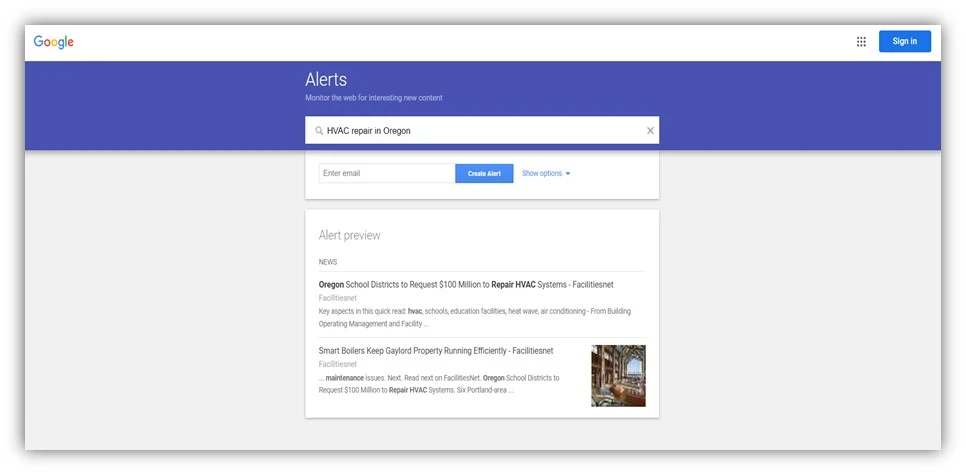
In the example above, I entered ‘HVAC repair in Oregon’ and immediately got the latest alerts in the ‘alerts preview’ section.
3. Click on “Show Options” to customize your alerts. The options include:
- How Often: Choose how often you want to receive alerts (as it happens, once a day, or once a week).
- Sources: Select the sources you’re interested in (News, Blogs, Web, etc.).
- Language: Choose the language of the alerts.
- Region: Select a specific region if you want location-specific alerts.
- How Many: Choose whether you want “only the best results” or “all results.”
- Deliver to: Confirm the email address where you want to receive the alerts.
A look at all the options and how to set them up.
4. Once you’ve entered your keywords and customized the settings, click the “Create Alert” button.
5. After creating the alert, you’ll see a list of all your alerts at the bottom of the Google Alerts page. You can:
- Edit your alerts. Change the keywords, frequency, or other settings by clicking the pencil icon next to the alert.
- Delete alerts. Remove an alert by clicking the trash can icon.
6. You’ll start receiving emails with updates based on your Google Alerts settings. Open these to stay informed about the topics you’re tracking.
That’s it! You’re all set up to use Google Alerts to stay informed about industry trends, competitors, or anything else relevant to your business.
How to use advanced search operators in Google Alerts
Entering relevant terms and keywords in Google Alerts is just the start. With time, you will see that you get multiple alerts for your keywords, and after a while, you may want to refine your alert criteria. Advanced search can help you narrow down the results and only get the information you are interested in. To achieve this, you need advanced search operators.
| Advanced search operator | Explanation | Example |
| “” (Quotes) | If you want results for an exact phrase, put the phrase in quotation marks. | For example:
“small business marketing” will only show results that include the exact phrase “small business marketing” in that order. |
| OR | You can use “OR” between words or phrases if you want alerts for either term. | automotive OR retail will give you results that mention either “automotive” or “retail.” |
| AND | Use “AND” to get results that include multiple keywords. | Healthcare AND customer service will only return results that mention both “healthcare” and “customer service.” |
| – (the minus sign) | If you want to exclude certain terms from your results, you can add a minus sign before the word you want to leave out. | ‘Education -higher’ will give results about education but will exclude anything related to higher education. |
| Site: | If you want to monitor content from a particular website, use site: followed by the website URL | “site:nytimes.com healthcare” will only show alerts for articles related to healthcare on the New York Times website. |
These advanced search operators can be used in multiple combinations with each other. For example, if you want to track mentions of automotive businesses but only in the context of customer reviews or feedback, you could use:
- Automotive AND “customer reviews” OR “customer feedback.”
Similarly, if you want to track mentions of automotive businesses in New York but exclude luxury vehicles and only see results from a specific website like Motor Trend, you could use:
- Automotive AND “New York” -luxury site:motortrend.com
Using different combinations of these operators will help you get more precise and relevant Google Alerts.
🚨 Make a plan to grow your business using Google Alerts and other tactics with our free, easy-to-use growth strategy template!
10 ways to use Google Alerts to grow your business
Now you know how to set up Google Alerts and get relevant information delivered to your inbox. But what exactly will you do with the information? Use Google Alerts to grow your business with the following ideas.
1. Track local competitors
You can use Google Alerts to monitor local competitors by setting alerts for competitors’ names, their key products, or promotions. This will help you stay updated on your competitors’ strategies and adjust your own marketing, pricing, or service offerings accordingly.
For example, an auto repair shop can set an alert for competitor names combined with terms like “discount” or “promotion.”
Use the following template to track local competitors:
- “Competitor Name” AND “launch” (OR “partnership” OR “promotion” OR “new product” OR “discount”)
Once you have this information, you use it to:
- Respond quickly to competitors’ discounts or offers to stay competitive.
- Use competitor insights to highlight your unique selling points in targeted campaigns.
- Spot areas your competitors are neglecting and focus on promoting those in your business.
2. Monitor industry trends
By setting alerts for industry-specific keywords, you can stay on top of new trends, regulations, or innovations. This information will help you adapt your business models and offerings to stay relevant.
For example, a healthcare provider can set an alert for “healthcare technology” or “telemedicine trends” to explore new opportunities for growth.
Use the following template to monitor industry trends:
- “Industry keyword” AND (trends OR innovation OR “new technology”)
- “Local news” AND “Your city/region” AND (“industry keyword” OR “business news”)
If you are in a service-oriented industry, track local news and emerging trends that could impact your business using the above template.
Once you have this information, use it to:
- Introduce new offerings based on emerging trends or technologies in your industry.
- Adjust your operations to meet upcoming industry standards, such as new healthcare compliance rules, data privacy laws, or new practices like using AI for automation.
3. Reputation management
You can use Google Alerts to monitor your business mentions across the web. By being notified of reviews or discussions about your business, you can respond promptly to customer feedback, resolve issues, and manage your online reputation.
Use the following template to track your business’s reputation online:
- “Your business name” AND “review” (OR “feedback” OR “testimonial)
In the example below, if someone from Manly and Sons were to set up an alert using the above template, they’d get an email every time there’s a new review on Yelp or any other website.

4. Discover content and PR opportunities
Google Alerts can notify you when journalists, bloggers, or influencers are talking about your industry or services. This opens doors to pitch stories, getting featured in articles, and collaborations.
For example, a home services company could set an alert for terms like “home renovation trends” along with an influencer’s or journalist’s name to find relevant content and outreach opportunities.
Use the following templates to discover content and PR opportunities:
- “Influencer name” AND (“industry keyword” OR “latest trend” OR webinar OR insights)
- “Industry keyword” AND (“journalist” OR “press coverage” OR “media story”)
5. Track mentions of key products or services
You can create alerts for products or services you specialize in to track when those are mentioned in the media or by competitors. This will help you position your company better in marketing or offer promotional deals when demand is trending.
For example, an HVAC company could set an alert for “air conditioning repair” or “smart thermostat installation,” and offer discounts or free inspections when demand is high. Use the following template:
- “Your brand name” OR “Your product/service name”
6. Stay updated on regulatory changes
In industries like healthcare and education, compliance is important. SMBs in these industries can set Google Alerts to monitor regulatory changes or government policy updates to make sure they remain compliant and adjust their services when needed.
For example, an education provider could set an alert for “education policy updates” to stay informed about changes that could impact their business. Use the following template to keep tabs on regulatory changes:
- “Industry keyword” AND (“regulations” OR “compliance” OR “new law”)
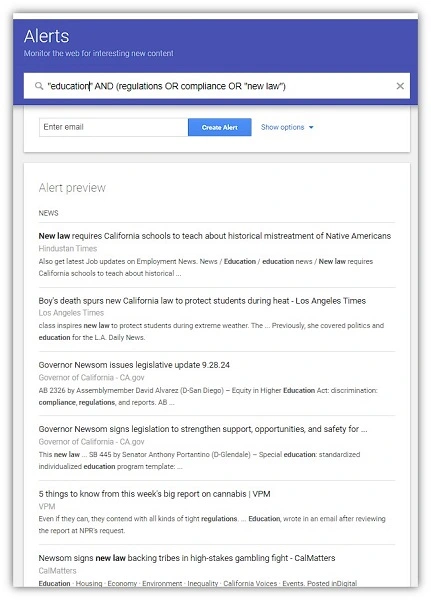
The alert preview shows the kind of news you’d get via email.
7. Identify collaboration opportunities
Set alerts for key industry players or potential partners to spot collaboration opportunities. Through these alerts, you can find opportunities for co-hosting events, partnering on promotions, or cross-promoting services with other organizations. For example, a travel agency can set an alert for “local travel partnerships” or “tourism collaboration” to discover opportunities to team up with local businesses.
These templates will help you identify collaboration opportunities:
- “Industry player name” AND (“partnership” OR “collaboration” OR “joint venture”)
- “Local business” AND (“co-hosting event” OR “cross-promotion” OR “partnership opportunity”)
- “Industry keyword” AND (“partner with” OR “collaborate on” OR “joint promotion”)
8. Monitor customer sentiment and feedback
By tracking keywords like “customer feedback” and industry-related terms, you can understand what customers are saying about you or the industry as a whole. This will help you improve your offerings based on real-time feedback.
For example, a professional services firm could track “customer feedback” combined with their industry keyword to identify areas for improvement. Use this template:
- “Customer feedback” AND “industry keyword” OR “product/service keyword”
9. Find speaking and event opportunities
You can use Google Alerts to find relevant industry conferences, webinars, or local events where you can showcase your expertise. This will increase your visibility and position you as a thought leader. For example, a professional services firm could set an alert for “local business conferences” or “small business events” to stay in the loop about opportunities to present.
Use this template to find such opportunities:
- “Local event” OR “business expo” AND “your city/region”
10. Spot new business or marketing opportunities
Through Google Alerts, you can monitor new opportunities like partnership requests, grants, or calls for vendors that can help grow your business. This is particularly useful for businesses that rely on external collaborations, funding, or projects.
Similarly, setting up alerts for phrases like “new store opening” or “new project” in their area can help you discover potential clients, partners, and collaboration opportunities. Use the following templates to set this up:
- “partnership request” OR “grant opportunity” OR “call for vendors” AND “industry keyword”
- “grant funding” AND “your industry” AND “your region”
- “new store opening” AND “city/region”
- “new project” AND “city/region” OR “local business expansion”
Google Alerts setup checklist
Here’s a quick checklist to help you get started with Google Alerts:
- Set up alerts for industry trends. Track keywords related to your industry (e.g., “automotive trends” or “telemedicine innovations”) to stay ahead of market changes.
- Monitor your competitors. Set up alerts for your competitors’ names, new product launches, or promotions to keep tabs on their strategies.
- Stay on top of customer feedback. Create alerts for your business name combined with terms like “review” or “testimonial” to respond quickly and manage your reputation.
- Identify collaboration opportunities. Use alerts for key industry players or local businesses and spot opportunities for joint ventures or partnerships.
- Track regulatory changes. Follow industry-specific regulations or compliance updates to ensure your business stays compliant with new laws.
Taking a few minutes to implement Google Alerts for the above can help you make smarter, data-driven decisions for your marketing.
Set up Google Alerts today
Google Alerts are a no-brainer for any business that wants to stay in the loop on the latest and greatest content within their community. The state of your industry can impact how you connect with customers, so you can use Google Alerts to tailor your brand messaging, improve your online presence, and more. For more ways to stay ahead of the competition, see how our solutions can complement your Google Alerts strategy to make the most out of your marketing campaigns.
To recap, here are the steps to set up Google Alerts:
- Open your web browser, go to Google Alerts, and log in using your Google account to set up and manage alerts.
- In the “Create an alert about…” search bar, enter the specific keywords or phrases you want to monitor. This could be your business name, industry trends, competitors, or specific topics relevant to you.
- Click on “Show Options” to customize your alerts.
- Once you’ve entered your keywords and customized the settings, click the “Create Alert” button.
- After creating the alert, you’ll see a list of all your alerts at the bottom of the Google Alerts page. You can edit or delete these as you go.
- You’ll start receiving emails with updates based on your Google Alerts settings. Open these to stay informed about the topics you’re tracking.