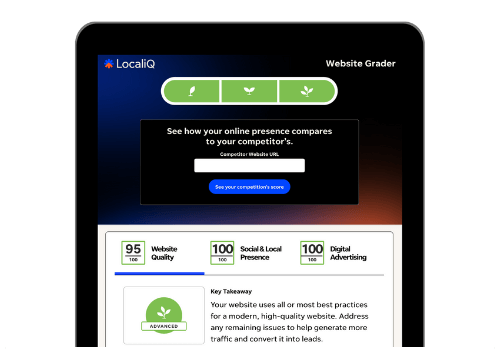Whether you’re bored, procrastinating, looking for inspiration, killing time, wanting to connect with others, in need of a quick laugh, or anything in between, you’ll most likely find yourself on social media. Not just any platform, but one that’s easy to scroll through, even easier to use, and one that everyone else is on: Instagram.
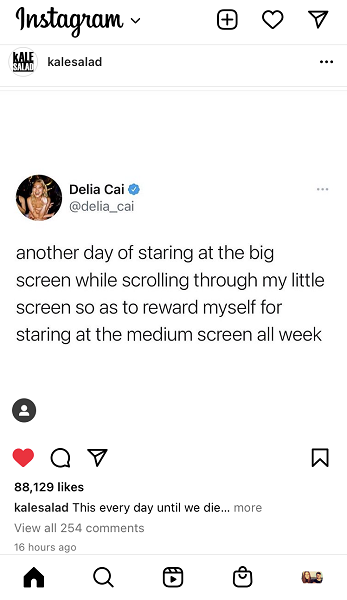
You may already be familiar with Instagram from a consumer perspective, but what about Instagram for your business? It’s no secret that this platform is key to finding social media success. However, it’s just a matter of getting started. But if you’re left feeling a little intimidated by making a new Instagram account, don’t be. We’ll help you through every step of the way by covering:
- How to create a new Instagram account for your business.
- How to best optimize after making your new Instagram account.
- Tips to get started and grow your Instagram following.
It’s never too late to sign up—Jennifer Lawrence and Chris Evans only joined the platform in 2020. You’re only a few clicks away from making a new Instagram account.
Why should I create a new Instagram account?
If you’re unsure about taking the plunge onto Instagram for your business, consider how Instagram is a powerful social media marketing tool.
It’s the 7th most trafficked website in the world and the 4th most popular social media site of 2022. In fact, there are almost 1.5 billion Instagram users worldwide, and 81% of those users are on Instagram to research products and services. Not only that, but 50% of people have visited a website to make a purchase after seeing it on Instagram and nearly 140,000 users are visiting a business’s page on Instagram each minute.
You’ve probably heard friends chatting about the site before, or even browsed it yourself. This acts as proof that you’ll find your target audience on Instagram, and be able to connect with them in a more meaningful way.
Plus, creating a new Instagram account is easier than you think! It takes five minutes to get started.
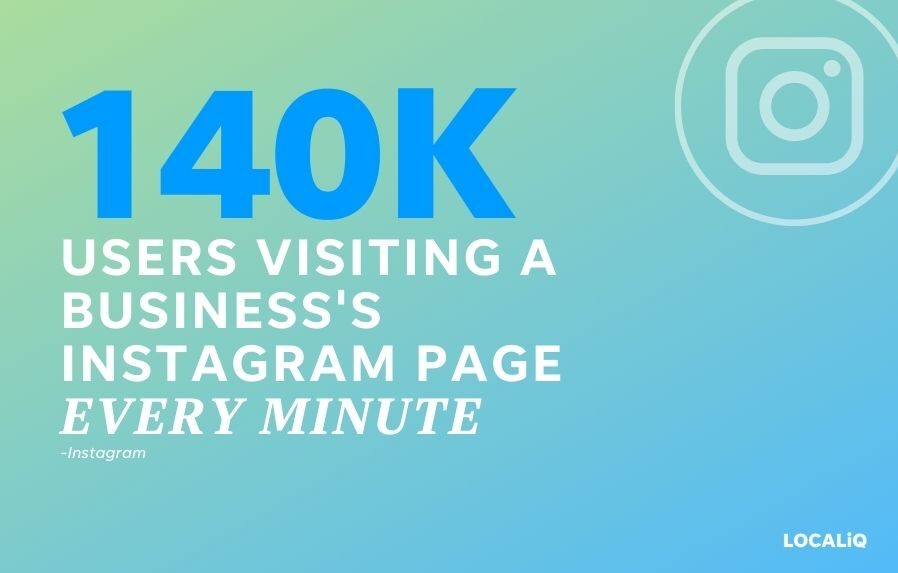
How to create a new Instagram account (and optimize it!)
Don’t worry too much about making the perfect account initially. Set yourself free from the idea of achieving perfection, and instead focus on just getting started. Remember, you can tweak your account as you become more comfortable using Instagram.
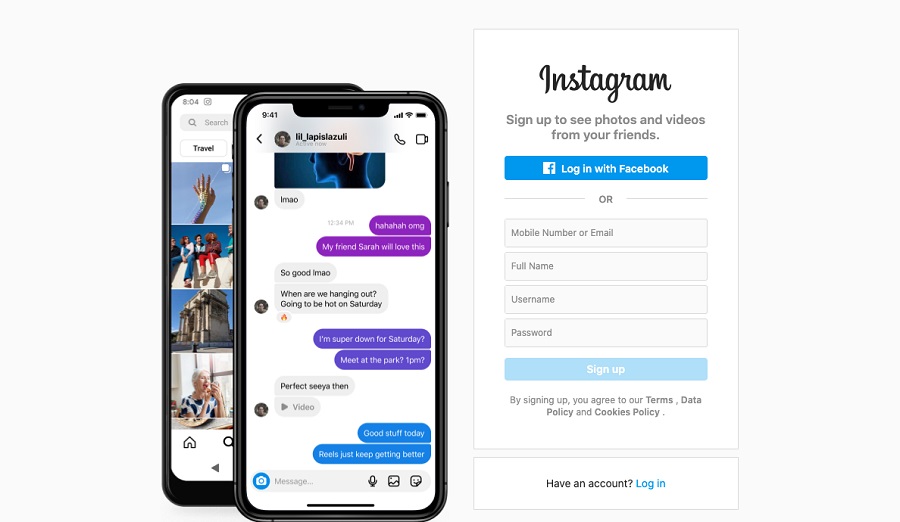
Step 1: Go to the sign-up page
You can sign up for an Instagram account on either mobile or desktop. Instagram will ask you to enter your contact information (which is either your email or phone number), your full name, a username, and a password.
One common way to sign up for Instagram is through your Facebook account. But keep in mind that you will not be able to make an account using the same email or phone number as another Instagram account. Instagram will show a big red X to mark any incorrect information. You must create an account using an original username and cannot take one that’s already in use.
An important note here: while you can create a brand new Instagram on your desktop, Instagram is made to be mobile. That means it’s best to create Instagram posts from a mobile device.
When you create an Instagram account for the first time, you should be prompted to create either a personal or business page. Choose the business option—it’ll give you access to more analytics and the ability to pay to boost posts.
Step 2: Choose an original username
Your username is one of the most important elements to choose. Your username is different than your full name! Your full name appears at the top of your biography section and should reflect your personal or business name. Your username will be big and bold on your profile and should be a play on the full name of your business.
But with roughly one billion users already on Instagram, it can be tricky to come up with a recognizable username that’s available to use. It may take some brainstorming!
Here are a few things to keep in mind when developing an original Instagram username:
- Instagram usernames are not case-sensitive. @HANDLE will be the same as @handle. However, you should make the username you choose accessible by capitalizing the first letter of each word,
- Avoid using numbers, dashes, or dots. These characters are hard to read and make your account resemble a spam account. If you must, use an underscore between each word instead.
- Try to keep it simple. You don’t need to have a long username to be effective.
- Ideally, your user handle should match your other social media accounts. That’s not always possible (because someone else may have your handle) but this brand consistency can help you be discovered by your audience on any platform.
- Make sure you spell it correctly! If you spell your words wrong or include typos, it makes your brand seem unprofessional and makes it difficult for people to find you.
What do you do if your ideal username is already taken? Simply add a small alteration. This is a great time to add a keyword to your username that you can rank for. For instance, if your business is called “Sugar Mama Sweets,” adding the word “Bakery” will help you rank in results.
Some brands and individuals will even add the word “official” to show that they are a genuine account. This is very common with celebrities, but anyone can do it. Instagram usernames have a limit of 30 characters, so make the ones you choose count.

Step 3: Optimize your Instagram name
Instagram’s algorithm searches the words in your Instagram bio and name fields every time someone makes a search on the platform. Optimizing your Instagram bio and name ensures that you pop up in those results.
Begin by adding one keyword to your name. To edit your name, click “Edit Profile.” In the name section, optimize it by adding one searchable keyword. Do some keyword research to figure out what term works best for you. Consider what keywords people use when searching for your services.
Here are a few examples of keywords that you could add to your Instagram name field:
- Try adding the name of your occupation. If you’re a doctor or therapist promoting your services, add those words to your profile. Likewise, if you’re an author, mechanic, or chef, add that information!
- Try adding a keyword about the service you provide. If you create graphic design templates, try a keyword like “Graphic Designer” or “Social Media Templates.” If you’re a BBQ chef, add keywords targeted to the food you create like “Vegan Chef” or “BBQ Brisket.”
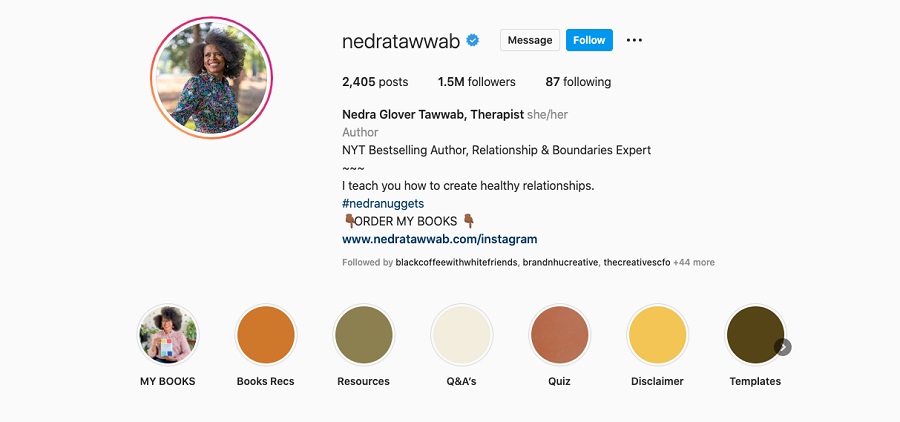
Step 4: Optimize your Instagram bio
Instagram gives you 150 characters to speak about your business. Take advantage of them!
Your Instagram bio is the time to explain what services your business provides and why people should care. It should also clearly explain what kind of people the business serves (also known as your target audience). You should also include a call to action that directs people to click on your “Link in Bio.”
Writing an Instagram bio for the first time will take some creativity. Think about the first impression you want to leave.
Here are a few quick tips on how to optimize your Instagram bio:
- Use emojis sparingly. While emojis are fun, they don’t help with search optimization. Try using a few emojis to space out the different sections of your bio. You can also use emojis to call attention to your call to action (like how the Instagram bio example below uses the finger emoji to point to a free guide).
- Ask people to give you feedback on your bio! They can give you honest feedback about the first impression they get from your profile.
In short, your Instagram bio needs to have the following elements:
- A clear explanation of what your business does
- A succinct tidbit about who the business services
- A bit of personality that’s consistent with your brand
- A call to action that guides people to click the “Link in Bio.”
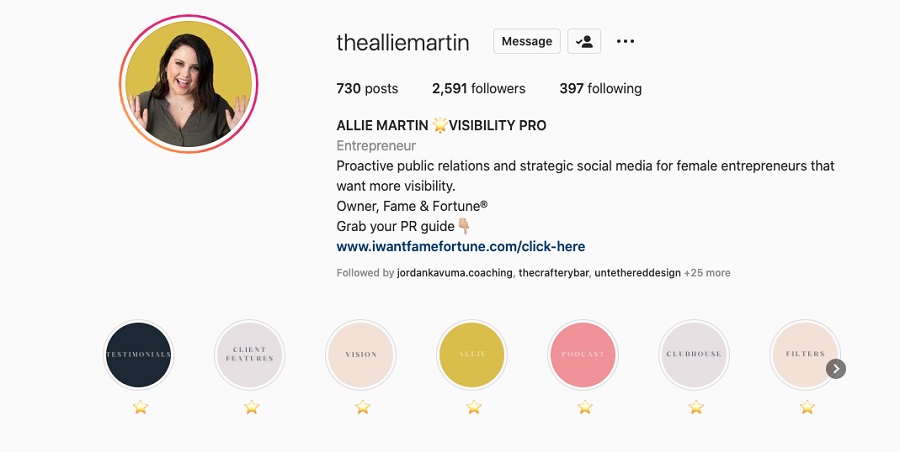
Get tips to adjust your business description for your Instagram bio here.
Step 5: Add a website to your Instagram profile
Use the “Link in Bio” section to lead visitors to your website’s homepage, newest blog post, or even your portfolio of work. Guide potential customers to your email newsletter sign-up or a freebie giveaway promotion. The sky’s the limit!
The way you use the “Link in Bio” section depends on what you need it for. Here are a few examples of how professionals use Instagram:
- A hairstylist may include a link to her website where clients can book an appointment.
- A consultant may include a link to their Calendly where people can book a free consultation.
- A journalist may include a link to their portfolio of work.
- A news organization may link to its website homepage or its newest story.
- A company may include a link to its newest blog post.
The options are truly limitless, so think about what you’d like to link to most. If you don’t currently have a website, you can create a simple Instagram link using Linktree, Koji, or Milkshake. However, if you already have an existing website, it’s better to create a social media landing page just for Instagram. That way your Instagram traffic will go directly to your website instead of a link list generator.
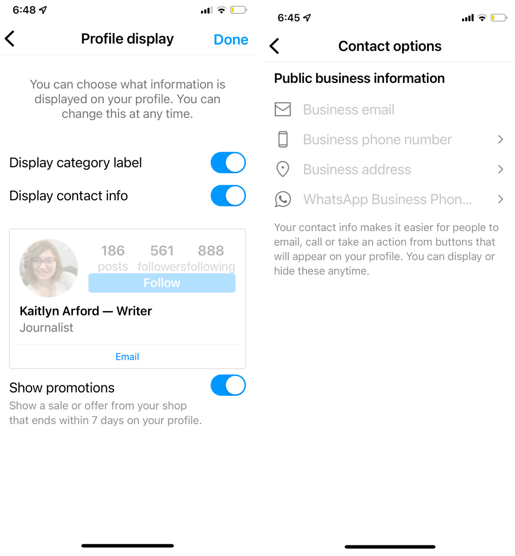
Step 6: Add your location to your profile
If you run a location-based business, it’s important to make sure your audience can find you. Turning on your Instagram location services will automatically create a location tag on all of your posts and stories, which can help people in your area discover your services.
To add a location on Instagram, click “Edit Profile.” Next, tap “Contact Options.” Select the “Business Address” text box to add your location. Add your business email and phone number if you’re comfortable having people contact you. Once you’ve entered your information, select “Save.”
Go back to the “Edit Profile” tab. Select “Profile Display.” Make sure that the “Display Contact Info” is turned on. This should turn on automatically when you enter your contact info, but check just to make sure. Then you’re done!
An important note: adding your location to your Instagram profile is currently only available for business accounts, not personal ones. Personal accounts can simply note their location in the bio section.

An example of a small business Instagram account with a location added to it.
Step 7: Add a professional profile picture
They say a picture is worth a thousand words, and Instagram profile photos are no different! Instagram is a visually-driven platform, so the profile picture you choose will be under extra scrutiny.
Never leave your Instagram profile picture blank. Your account will look spammy, fake, and unprofessional with a blank profile picture. Avoid choosing photos that are pixilated, awkwardly shot or cropped, or out of focus.
Instagram profile photos are small and circular. Because your profile picture is a small image on the home page feed and on your profile, you should avoid adding lots of hard-to-read text to it.
Your profile photo can be anything you want, but if you need some ideas, we’ve got you covered:
- Try using your small business logo when creating a new Instagram account. If you don’t have one, consider a high-resolution image of your product or storefront.
- Choose a professional headshot with a plain background if you’re an entrepreneur, influencer, or soloprenuer. In this instance, you are your brand, and people will want to see your face.
Update your profile picture from your mobile device. It’s not possible to upload a profile picture from a desktop. Go to “Edit Profile” and then click “Change Profile Photo.”
Step 8: Create your first Instagram post
Now that you have the hard part over with, the fun begins! There are many strategies you can use when deciding what to post on Instagram first after making your new account. The important part is to get started. You can always refine your strategy later.
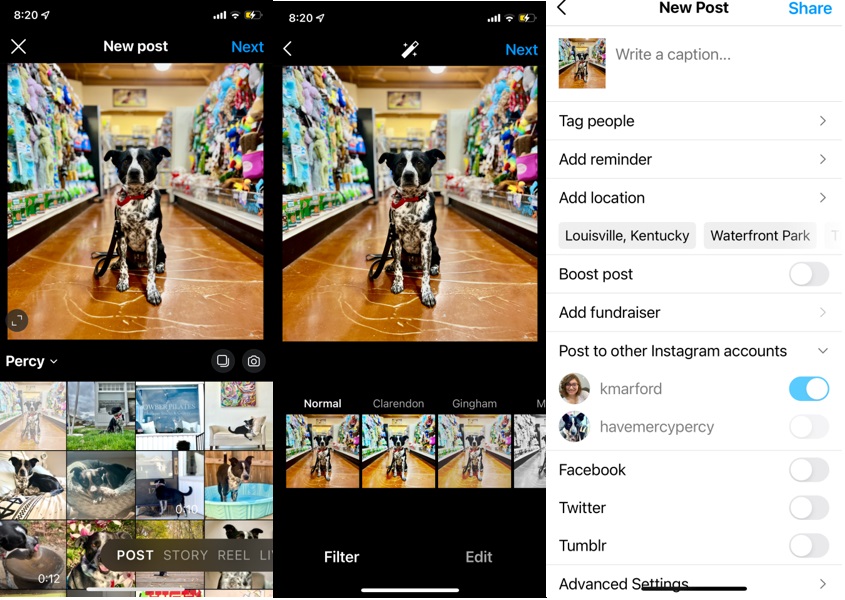
To create your first Instagram post, tap the square at the top right of your home page. Instagram will give you the option between creating an Instagram post, reel, story, or live video. For your first Instagram experience, creating a post will be easiest.
Tap “New Post,” choose the photo or graphic you want to display, and click “Next.” Then decide if you want to use a filter on your image, or edit it further. Once your done, tap “Next” again. Then all you have to do is write a quick caption, and tag it with a location, and if relevant, other people’s accounts.
Need some ideas of what to post first? We’ve done the brainstorming for you!
- Spring Instagram captions
- Summer Instagram captions
- 80+ Instagram caption ideas
- 45 Creative and Easy Instagram Post Ideas
As you continue posting to your Instagram account, make sure you adhere to community guidelines so you don’t risk getting shadowbanned. Find out what a shadow ban is (and how to avoid or fix it) here.
Step 9: Follow other people and brands
Instagram makes it really easy to find new people to follow. Use the search bar to search for related brands to follow or people you’re interested in. If you’re not sure who to follow, try searching hashtags that are relevant to your work.
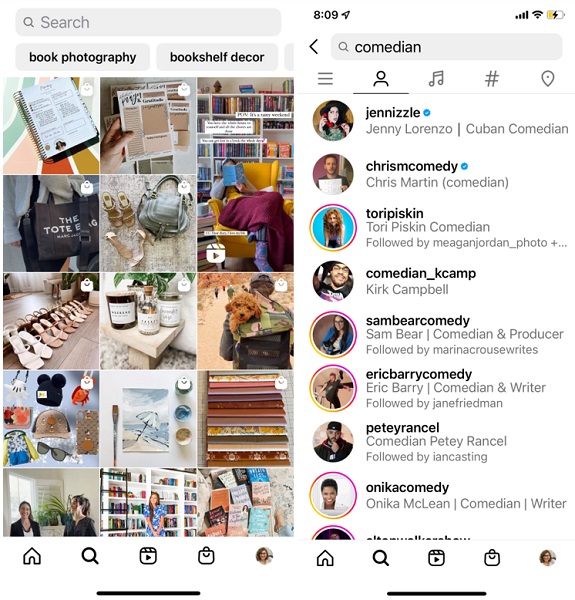
The hashtags you use will depend on your business and interests. Hashtag options will pop up after you plug in your search terms, so start by searching common words.
Do some research to find what hashtags are common in your niche.
- Local businesses often use the hashtag #SmallBusiness.
- Look for businesses and people near you by hashtagging your city or town name.
Use keywords that are used in your field. For example:
- Photography is often tagged with the words #Photography or #PhotoOfTheDay
- If you own a bookstore, you might want to search for #books, #bookstore, or #Bookstagram.
- If you love dogs, try #DogsOfInstagram or #PuppiesOfInstagram.
As you search and engage with Instagram posts, the Instagram algorithm will present posts it thinks will interest you. For example, if you like home decor or books, Instagram’s search page will be filled with results catered to book photography and bookshelf decor. The more you interact with your followers and social trends, the more your page will show up in results.
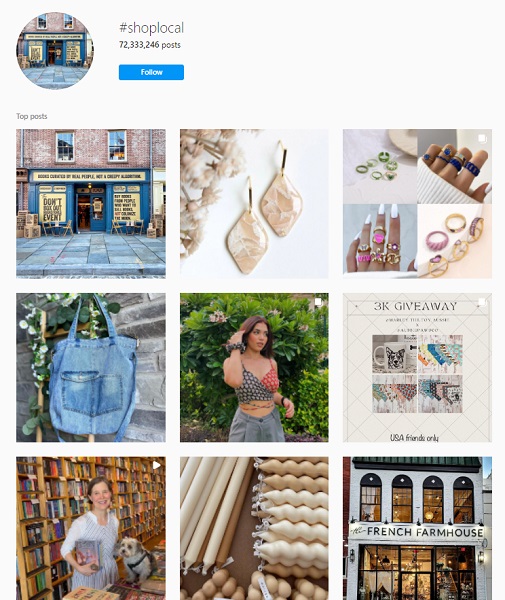
An example of posts you might find when searching for #shoplocal.
Step 10: Share your Instagram
If you’re already active on other social media marketing channels, let people know that you’re on Instagram too! Your audience will want to follow you on multiple channels. Promote your Instagram widely for maximized marketing ROI.
Any website you have (or create in the future) should include links to your social media profiles, including your new Instagram account. Some website themes even make it possible to have a revolving carousel of Instagram photos on your site. Take a look at other websites for inspiration on how to incorporate your social media into your site.
Related: The LocaliQ website grader can help you maximize your social presence in a flash for free!

Get started making a new Instagram today
Creating a new Instagram doesn’t need to be difficult. Sign up for a new account and then get to work optimizing your Instagram for success! Remember to optimize both your Instagram name and bio, and add a profile photo along with your location. Add a link in your bio to your new Instagram account to drive business directly to your website.
Don’t forget to enjoy your new Instagram by following other accounts, posting new content, and sharing your Instagram widely— #winning!
Want more Instagram how-tos? We’ve got you covered!
- How to Hide Likes on Instagram: The Definitive Guide (with Video Tutorials!)
- How to Do a Poll on Instagram in 6 Simple Steps (+Questions to Boost Engagement)
- How to Add a Location on Instagram (+More Ways to Get Discovered)
- How to Tag Someone on Instagram in a Caption, Photo, Story or Reel (with Video Tutorial!)
- How to Delete Your Instagram Account Permanently (+How to Deactivate or Reclaim It)
- How to Create Instagram Highlights (+20 Ideas!)